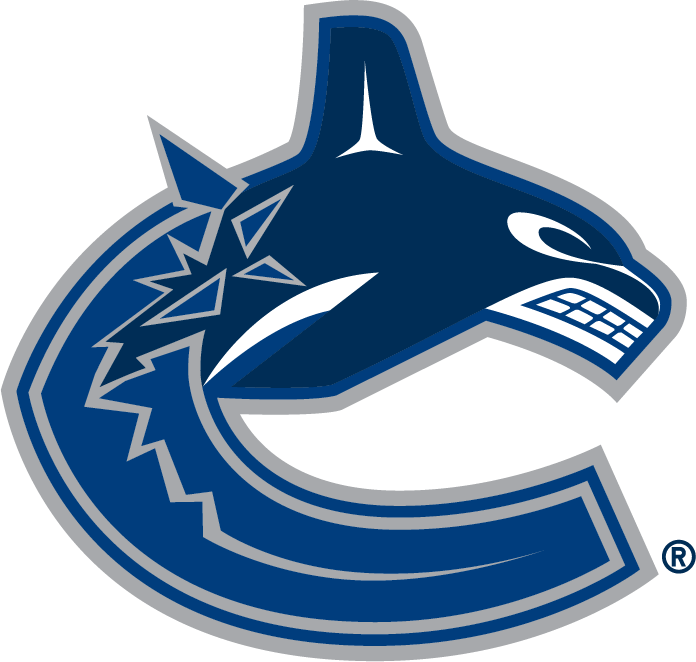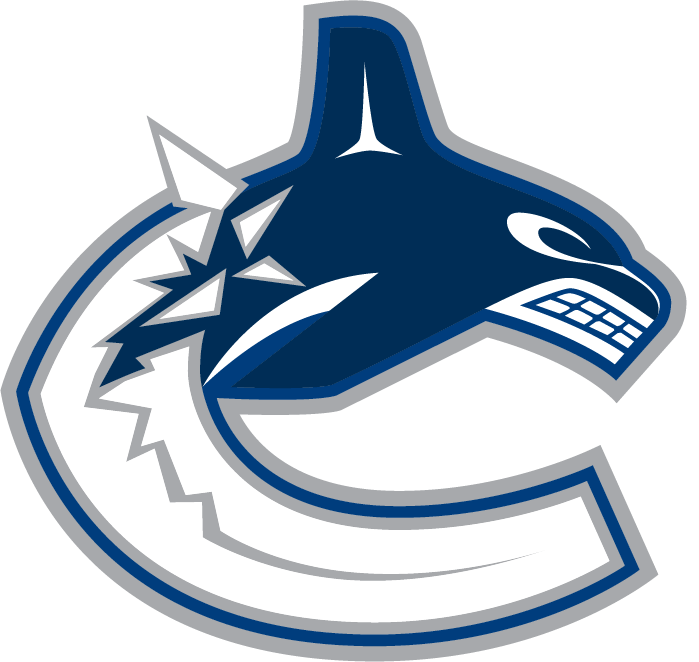Staff Services – General Information
General FAQ
General Questions
Benefits
Union Benefits: All union benefits are administered by the union. You can reach out to them here at:
T 780-454-6181
TF 1-888-600-2522
F 780-454-6180
Non-Union Benefits: You will be contacted by someone from our team after the fiscal year if you have qualified. We do not process/review benefits eligibility until the fiscal year has ended.
T 780-454-6181
TF 1-888-600-2522
F 780-454-6180
Non-Union Benefits: You will be contacted by someone from our team after the fiscal year if you have qualified. We do not process/review benefits eligibility until the fiscal year has ended.
Lost & Found
All lost and found items can be found at Gate 9 security. They are open 24/7 and you can contact our Gate 9 Security at 604-899-7500.
Do I need to bring a lock for my locker?
All lockers now have new keyless locks. You will not be able to use your own lock. Online instructions for the locks can be found here: https://www.keyless.com/keyless1-instructions/user/. Posters with instructions can also be found posted around the changerooms. If you need any additional help, please see the wardrobe staff.
Can I leave my belongings in my locker overnight?
All lockers are for single day use only and personal belongings should not be left in the lockers overnight. Please take all your belongings with you after your shift. Any items left behind can be collected at lost and found.
Where can I get a new ABI card?
If your ABI card is lost, please email Staff Services and Wardrobe as soon as possible. You can reach Staff Services and Wardrobe at staffservices@canucks.com and wardrobe@canucks.com
How do I reset my ABI/ UKG account?
Please email staffservices@canucks.com with your full name and department, and if you would like your ABI or UKG account reset.
UKG
What is UKG?
UKG (formerly known as UltiPro) is our human resources and payroll system. It is where we post jobs, store each employee’s information, and process your pay, T4’s, ROEs, and more! You can use it to access your paystubs, review your contact information, and download your T4.
You can access it using the “Useful Links” below.
You can access it using the “Useful Links” below.
Accessing Your Paystub
• Once you have logged into UKG, click on the Menu in the top left-hand corner of the screen.
• In the menu, navigate to Myself → Pay → Pay History.
• This will take you to a list of pay stubs. Simply click on the date of the one you would like to view, download or print.
• In the menu, navigate to Myself → Pay → Pay History.
• This will take you to a list of pay stubs. Simply click on the date of the one you would like to view, download or print.
Accessing Your T4
• Once you have logged into UKG, click on the Menu in the top left-hand corner of the screen.
• In the menu, navigate to Myself → Pay → Year-End Slips.
• This will take you to a list of T4’s. Simply click on the one you would like to view, download or print.
• In the menu, navigate to Myself → Pay → Year-End Slips.
• This will take you to a list of T4’s. Simply click on the one you would like to view, download or print.
Reviewing Your Contact Information
• Once you have logged into UKG, click on the Menu in the top left-hand corner of the screen.
• In the menu, navigate to Myself → Personal → Name, Address, and Telephone.
• Here you can view your address, phone number, and email address that we have on file.
• If your contact information is incorrect or has changed, please contact the Staff Services team to change it for you.
• In the menu, navigate to Myself → Personal → Name, Address, and Telephone.
• Here you can view your address, phone number, and email address that we have on file.
• If your contact information is incorrect or has changed, please contact the Staff Services team to change it for you.
Changing Your Password
• Once you have logged into UKG, click on your name in the top right-hand corner of the screen and then click Change Password.
• Note that your new password must contain at least 15 characters including:
o At least one uppercase letter
o At least one lowercase letter
o At least one number
o At least one symbol (such as !, @, $)
• As well, your new password cannot be the same as your previous one.
• If you are locked out of your account, please contact the Staff Services department to have your account unlocked.
• Note that your new password must contain at least 15 characters including:
o At least one uppercase letter
o At least one lowercase letter
o At least one number
o At least one symbol (such as !, @, $)
• As well, your new password cannot be the same as your previous one.
• If you are locked out of your account, please contact the Staff Services department to have your account unlocked.
ABI
What is ABI?
ABI is our scheduling system. It is where you will view your schedule, training, submit availability and point status report.
You can access it using the “Useful Links” below.
You can access it using the “Useful Links” below.
Accessing Your Point Status Report
Once you have logged into ABI, click on the “Point Status Report” in the left-hand side of the screen, under “Navigation”.
Date: Date the Absence has been entered
Type: Type of Absence
Event: Event & date for which the point has been used.
Date: Date the Absence has been entered
Type: Type of Absence
Event: Event & date for which the point has been used.
Accessing Your Time History Report
Once you have logged into ABI, click on the “Time Report” in the left-hand side of the screen, under “Navigation”.
You will be able to see shifts from a year ago to date. Please note ABI does not include Earnings, Deductions, Taxes, Stat Worked Rate and other fees, hence it does not equal to your final pay.
You will be able to see shifts from a year ago to date. Please note ABI does not include Earnings, Deductions, Taxes, Stat Worked Rate and other fees, hence it does not equal to your final pay.
Signing up for training
Once you have logged into ABI, click on the “My Training” in the left-hand side of the screen, under “Navigation”.
Available classes will be visible upon clicking “Sign Up” under the “Classes” columns.
Available classes will be visible upon clicking “Sign Up” under the “Classes” columns.
Changing Your Password
If you are locked out of your account, please contact the Staff Services department to have your password reset.